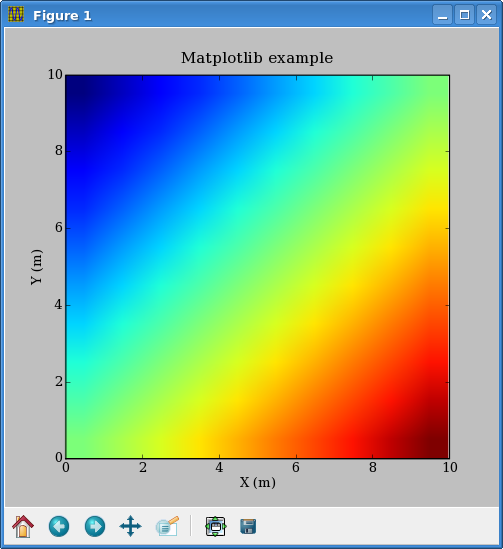Guide to madagascar API: Difference between revisions
→Mines JTK: syntax highlighting |
typos |
||
| Line 1: | Line 1: | ||
<center><font size="-1">''This page was created from the LaTeX source in [ | <center><font size="-1">''This page was created from the LaTeX source in [https://github.com/ahay/src/blob/master/book/m8r/api/paper.tex book/m8r/api/paper.tex] using [[latex2wiki]]''</font></center> | ||
[[Image:Fotolia_555071_XS.jpg|right|]] | [[Image:Fotolia_555071_XS.jpg|right|]] | ||
This guide explains the RSF programming interface. | This guide explains the RSF programming interface. For more information on how to use the particular APIs, see the '''[[Library_Reference | Library Reference]]'''. | ||
==Introduction== | ==Introduction== | ||
You may need to use an appropriate programming interface to work with RSF files in your own programs. We will demonstrate the interface in | |||
different languages using a simple example. Our example is a clipping program. | |||
different languages using a simple example. | |||
It reads and writes RSF files and accesses parameters both from the input file | It reads and writes RSF files and accesses parameters both from the input file | ||
and the command line. The input is processed trace by trace. This is not | and the command line. The input is processed trace by trace. This is not | ||
necessarily the most efficient approach<ref>Compare with the [ | necessarily the most efficient approach<ref>Compare with the [https://github.com/ahay/src/blob/master/system/generic/Mclip.c library clip program].</ref> but it suffices for a simple demonstration. | ||
==Installation== | ==Installation== | ||
Only the C interface is installed by default. To install other APIs, use <tt>API=</tt> | Only the C interface is installed by default. To install other APIs, use <tt>API=</tt> | ||
parameter in the RSF configuration. For example, to install C++ and | parameter in the RSF configuration. For example, to install C++ and | ||
Fortran-90 API bindings in addition to the basic package, run | Fortran-90 API bindings, in addition to the basic package, run | ||
<pre> | <pre> | ||
./configure API=c++,fortran-90 | ./configure API=c++,fortran-90 | ||
| Line 54: | Line 53: | ||
n2 = sf_leftsize(in,1); | n2 = sf_leftsize(in,1); | ||
/* parameter from the command line (i.e. clip=1.5 ) */ | /* parameter from the command line (i.e., clip=1.5 ) */ | ||
if (!sf_getfloat("clip",&clip)) sf_error("Need clip="); | if (!sf_getfloat("clip",&clip)) sf_error("Need clip="); | ||
| Line 87: | Line 86: | ||
</syntaxhighlight> | </syntaxhighlight> | ||
The include preprocessing directive is required to access the RSF interface. | The <tt>include</tt> preprocessing directive is required to access the RSF interface. | ||
<syntaxhighlight lang="c"> | <syntaxhighlight lang="c"> | ||
sf_file in=NULL, out=NULL; /* Input and output files */ | sf_file in=NULL, out=NULL; /* Input and output files */ | ||
| Line 131: | Line 130: | ||
with the library <tt>sf_gettype</tt> function and check if it | with the library <tt>sf_gettype</tt> function and check if it | ||
represents floating point numbers. If not, the program is aborted with | represents floating point numbers. If not, the program is aborted with | ||
an error message, using the <tt>sf_error</tt> function. It is | an error message, using the <tt>sf_error</tt> function. It is generally a good idea to check the input for user errors and, if they cannot be corrected, to take a safe exit. | ||
generally a good idea to check the input for user errors and, if they | |||
cannot be corrected, to take a safe exit. | |||
<syntaxhighlight lang="c"> | <syntaxhighlight lang="c"> | ||
/* n1 is the fastest dimension (trace length) */ | /* n1 is the fastest dimension (trace length) */ | ||
| Line 148: | Line 145: | ||
<tt>n1</tt> refers to the trace length. We extract it using the | <tt>n1</tt> refers to the trace length. We extract it using the | ||
<tt>sf_histint</tt> function (integer parameter from history) and | <tt>sf_histint</tt> function (integer parameter from history) and | ||
abort if no value for <tt>n1</tt> is found. We could proceed | abort if no value for <tt>n1</tt> is found. We could proceed similarly, extracting <tt>n2</tt>, <tt>n3</tt>, etc. If we are | ||
interested in the total number of traces like in the clip example, a | |||
interested in the total number of traces | |||
shortcut is to use the <tt>sf_leftsize</tt> function. Calling | shortcut is to use the <tt>sf_leftsize</tt> function. Calling | ||
<tt>sf_leftsize(in,0)</tt> returns the total number of elements in | <tt>sf_leftsize(in,0)</tt> returns the total number of elements in | ||
| Line 161: | Line 157: | ||
are not interested in. | are not interested in. | ||
<syntaxhighlight lang="c"> | <syntaxhighlight lang="c"> | ||
/* parameter from the command line (i.e. clip=1.5 ) */ | /* parameter from the command line (i.e., clip=1.5 ) */ | ||
if (!sf_getfloat("clip",&clip)) sf_error("Need clip="); | if (!sf_getfloat("clip",&clip)) sf_error("Need clip="); | ||
</syntaxhighlight> | </syntaxhighlight> | ||
| Line 167: | Line 163: | ||
The clip parameter is read from the command line, where it can be | The clip parameter is read from the command line, where it can be | ||
specified, for example, as <tt>clip=10</tt>. The parameter has the | specified, for example, as <tt>clip=10</tt>. The parameter has the | ||
<tt>float</tt> type, | <tt>float</tt> type; therefore, we read it with the | ||
<tt>sf_getfloat</tt> function. If no <tt>clip=</tt> parameter is | <tt>sf_getfloat</tt> function. If no <tt>clip=</tt> parameter is | ||
found among the command line arguments, the program is aborted with an | found among the command line arguments, the program is aborted with an | ||
| Line 178: | Line 174: | ||
Next, we allocate an array of floating-point numbers to store a trace | Next, we allocate an array of floating-point numbers to store a trace | ||
with the library <tt>sf_floatalloc</tt> function. Unlike the standard | with the library <tt>sf_floatalloc</tt> function. Unlike the standard | ||
<tt>malloc</tt> the RSF allocation function checks for errors and | <tt>malloc</tt>, the RSF allocation function checks for errors and | ||
either terminates the program or returns a valid pointer. | either terminates the program or returns a valid pointer. | ||
<syntaxhighlight lang="c"> | <syntaxhighlight lang="c"> | ||
| Line 199: | Line 195: | ||
The rest of the program is straightforward. We loop over all available | The rest of the program is straightforward. We loop over all available | ||
traces, read each trace, clip it and | traces, read each trace, clip it, and write the output. The syntax | ||
of <tt>sf_floatread</tt> and <tt>sf_floatwrite</tt> functions is | of <tt>sf_floatread</tt> and <tt>sf_floatwrite</tt> functions is | ||
similar to the syntax of the C standard <tt>fread</tt> and | similar to the syntax of the C standard <tt>fread</tt> and | ||
<tt>fwrite</tt> function except that the type of the element is | <tt>fwrite</tt> function, except that the type of the element is | ||
specified explicitly in the function name and that the input and | specified explicitly in the function name and that the input and | ||
output files have the RSF type <tt>sf_file</tt>. | output files have the RSF type <tt>sf_file</tt>. | ||
| Line 213: | Line 209: | ||
We explicitly close the input file to avoid leaving a stale temporary file in <tt>$DATAPATH</tt> if the program is called in a pipe sequence. Then, we close the program by sending the shell the Unix code that tells it no errors were encountered. | We explicitly close the input file to avoid leaving a stale temporary file in <tt>$DATAPATH</tt> if the program is called in a pipe sequence. Then, we close the program by sending the shell the Unix code that tells it no errors were encountered. | ||
Note that this is an introductory example | Note that this is an introductory example optimized for clarity, not execution speed. For advanced techniques, see [[Madagascar Code Patterns]]. | ||
===Compiling=== | ===Compiling=== | ||
| Line 221: | Line 217: | ||
</pre> | </pre> | ||
Change <tt>cc</tt> to the C compiler appropriate for your system and include | Change <tt>cc</tt> to the C compiler appropriate for your system and include | ||
additional compiler flags if necessary. | additional compiler flags if necessary. RSF typically uses flags | ||
in <tt>$RSFROOT/share/madagascar/etc/config.py</tt>. | in <tt>$RSFROOT/share/madagascar/etc/config.py</tt>. | ||
| Line 283: | Line 279: | ||
</syntaxhighlight> | </syntaxhighlight> | ||
Two classes | Two classes, <tt>iRSF</tt> and <tt>oRSF</tt>, are used to define input and | ||
output files. For simplicity, the command-line parameters are also handled | output files. For simplicity, the command-line parameters are also handled | ||
as an <tt>iRSF</tt> object, initialized with zero. | as an <tt>iRSF</tt> object, initialized with zero. | ||
| Line 322: | Line 318: | ||
</syntaxhighlight> | </syntaxhighlight> | ||
Next, we loop through the traces, read each trace from <tt>in</tt>, clip it | Next, we loop through the traces, read each trace from <tt>in</tt>, clip it, and write the output to <tt>out</tt>. | ||
and write the output to <tt>out</tt>. | |||
===Compiling=== | ===Compiling=== | ||
To compile the C++ program, run | To compile the C++ program, run | ||
| Line 330: | Line 325: | ||
</pre> | </pre> | ||
Change <tt>c++</tt> to the C++ compiler appropriate for your system and | Change <tt>c++</tt> to the C++ compiler appropriate for your system and | ||
include additional compiler flags if necessary. | include additional compiler flags if necessary. RSF typically uses flags in <tt>$RSFROOT/share/madagascar/etc/config.py</tt>. | ||
uses | |||
==Fortran-77 interface== | ==Fortran-77 interface== | ||
| Line 400: | Line 394: | ||
<tt>sf_input("velocity.rsf")</tt> and <tt>sf_input("vel")</tt> are | <tt>sf_input("velocity.rsf")</tt> and <tt>sf_input("vel")</tt> are | ||
acceptable. Two tags are special: <tt>"in"</tt> refers to the file in | acceptable. Two tags are special: <tt>"in"</tt> refers to the file in | ||
the standard input and <tt>"out"</tt> refers to the file in the | the standard input, and <tt>"out"</tt> refers to the file in the | ||
standard output. | standard output. | ||
<syntaxhighlight lang="fortran"> | <syntaxhighlight lang="fortran"> | ||
| Line 411: | Line 405: | ||
type of data stored in the RSF file. We make sure that the type | type of data stored in the RSF file. We make sure that the type | ||
corresponds to floating-point numbers. If not, the program is aborted | corresponds to floating-point numbers. If not, the program is aborted | ||
with an error message | with an error message using the <tt>sf_error</tt> function. It is | ||
generally a good idea to check the input for user errors and, if they | generally a good idea to check the input for user errors and, if they | ||
cannot be corrected, to take a safe exit. | cannot be corrected, to take a safe exit. | ||
| Line 432: | Line 426: | ||
easily handle dynamic allocation, we also need to check that | easily handle dynamic allocation, we also need to check that | ||
<tt>n1</tt> is not larger than the size of the statically allocated | <tt>n1</tt> is not larger than the size of the statically allocated | ||
array. We could proceed | array. We could proceed similarly, extracting <tt>n2</tt>, | ||
<tt>n3</tt>, etc. If we are interested in the total number of traces | <tt>n3</tt>, etc. If we are interested in the total number of traces | ||
like in the clip example, a shortcut is to use the | like in the clip example, a shortcut is to use the | ||
<tt>sf_leftsize</tt> function. | <tt>sf_leftsize</tt> function. Calling <tt>sf_leftsize(in,0)</tt> | ||
returns the total number of elements in the hypercube (the product of | returns the total number of elements in the hypercube (the product of | ||
<tt>n1</tt>, <tt>n2</tt>, etc.), calling <tt>sf_leftsize(in,1)</tt> | <tt>n1</tt>, <tt>n2</tt>, etc.), calling <tt>sf_leftsize(in,1)</tt> | ||
| Line 450: | Line 444: | ||
The clip parameter is read from the command line, where it can be | The clip parameter is read from the command line, where it can be | ||
specified, for example, as <tt>clip=10</tt>. The parameter has the | specified, for example, as <tt>clip=10</tt>. The parameter has the | ||
<tt>float</tt> type, | <tt>float</tt> type; therefore, we read it with the | ||
<tt>sf_getfloat</tt> function. If no <tt>clip=</tt> parameter is | <tt>sf_getfloat</tt> function. If no <tt>clip=</tt> parameter is | ||
found among the command line arguments, the program is aborted with an | found among the command line arguments, the program is aborted with an | ||
| Line 478: | Line 472: | ||
</pre> | </pre> | ||
Change <tt>f77</tt> to the Fortran compiler appropriate for your system and | Change <tt>f77</tt> to the Fortran compiler appropriate for your system and | ||
include additional compiler flags if necessary. | include additional compiler flags if necessary. RSF typically uses flags in <tt>$RSFROOT/share/madagascar/etc/config.py</tt>. | ||
uses | |||
==Fortran-90 interface== | ==Fortran-90 interface== | ||
| Line 551: | Line 544: | ||
A call to <tt>from_par</tt> extracts the "<tt>n1</tt>" parameter | A call to <tt>from_par</tt> extracts the "<tt>n1</tt>" parameter | ||
from the input file. Conceptually, the RSF data model is a | from the input file. Conceptually, the RSF data model is a | ||
multidimensional hypercube. | multidimensional hypercube. The <tt>n1</tt> parameter refers to the | ||
fastest axis. If the input dataset is a collection of traces, | fastest axis. If the input dataset is a collection of traces, | ||
<tt>n1</tt> corresponds to the trace length. We could proceed | <tt>n1</tt> corresponds to the trace length. We could proceed similarly, extracting <tt>n2</tt>, <tt>n3</tt>, etc. If we are | ||
interested in the total number of traces like in the clip example, a | |||
interested in the total number of traces | shortcut is to use the <tt>filesize</tt> function. Calling | ||
shortcut is to use the <tt>filesize</tt> function. | |||
<tt>filesize(in)</tt> returns the total number of elements in the | <tt>filesize(in)</tt> returns the total number of elements in the | ||
hypercube (the product of <tt>n1</tt>, <tt>n2</tt>, etc.), calling | hypercube (the product of <tt>n1</tt>, <tt>n2</tt>, etc.), calling | ||
| Line 591: | Line 583: | ||
</pre> | </pre> | ||
Change <tt>f90</tt> to the Fortran-90 compiler appropriate for your system and | Change <tt>f90</tt> to the Fortran-90 compiler appropriate for your system and | ||
include additional compiler flags if necessary. | include additional compiler flags if necessary. RSF typically uses flags in <tt>$RSFROOT/share/madagasacar/etc/config.py</tt>. | ||
uses | |||
The complete specification for the F90 API can be found [[Library_Reference#Fortran_90_API | on the Library Reference page]]. | The complete specification for the F90 API can be found [[Library_Reference#Fortran_90_API | on the Library Reference page]]. | ||
==Python interface== | ==Python interface== | ||
The Python interface examples are in the directory $RSFSRC/API/python/test. | |||
The Python script clip.py is: | The Python script clip.py is: | ||
<syntaxhighlight lang="python"> | <syntaxhighlight lang="python"> | ||
| Line 652: | Line 643: | ||
We extract the "<tt>n1</tt>" parameter from the input file. | We extract the "<tt>n1</tt>" parameter from the input file. | ||
Conceptually, the RSF data model is a multidimensional hypercube. | Conceptually, the RSF data model is a multidimensional hypercube. The | ||
<tt>n1</tt> parameter refers to the fastest axis. If the input dataset | <tt>n1</tt> parameter refers to the fastest axis. If the input dataset | ||
is a collection of traces, <tt>n1</tt> corresponds to the trace | is a collection of traces, <tt>n1</tt> corresponds to the trace | ||
length. We could proceed | length. We could proceed similarly, extracting <tt>n2</tt>, | ||
<tt>n3</tt>, etc. If we are interested in the total number of traces, | <tt>n3</tt>, etc. If we are interested in the total number of traces, | ||
like in the clip example, a shortcut is to use the <tt>size</tt> | like in the clip example, a shortcut is to use the <tt>size</tt> | ||
| Line 682: | Line 673: | ||
over input traces, reading, clipping, and writing out each trace. | over input traces, reading, clipping, and writing out each trace. | ||
Alternative code | Alternative code uses inp.trace to allocate an array and read | ||
the whole file into memory. The loop is no longer needed: | the whole file into memory. The loop is no longer needed: | ||
<syntaxhighlight lang="python"> | <syntaxhighlight lang="python"> | ||
| Line 692: | Line 683: | ||
===Compiling=== | ===Compiling=== | ||
The | The Python script does not require compilation. Simply make sure that | ||
<tt>$RSFROOT/lib</tt> is in <tt>PYTHONPATH</tt> and <tt>LD_LIBRARY_PATH</tt>. | <tt>$RSFROOT/lib</tt> is in <tt>PYTHONPATH</tt> and <tt>LD_LIBRARY_PATH</tt>. | ||
===Using the Python API for interactive development in Jupyter notebooks=== | ===Using the Python API for interactive development in Jupyter notebooks=== | ||
Jupyter notebooks are | Jupyter notebooks are an excellent way to prototype Python code, explore data, and | ||
integrate rich text to describe your code. | integrate rich text to describe your code. There are four example notebooks in | ||
$RSFSRC/api/python/test that demonstrate how to use Jupyter notebooks. | $RSFSRC/api/python/test that demonstrate how to use Jupyter notebooks. These are: | ||
{|class="wikitable" | {|class="wikitable" | ||
|- | |- | ||
| Line 705: | Line 696: | ||
|simple_m8r_create_write_filter_read.ipynb || numpy, write rsf, Madagascar commands, read rsf, plot | |simple_m8r_create_write_filter_read.ipynb || numpy, write rsf, Madagascar commands, read rsf, plot | ||
|- | |- | ||
| tle_edge_preserve.ipynb || reproduces a paper from TLE with numpy and | | tle_edge_preserve.ipynb || reproduces a paper from TLE with numpy and matplotlib | ||
|- | |- | ||
| file_filter_scons_example.ipynb || advanced m8r options; File, filter, and scons from python | | file_filter_scons_example.ipynb || advanced m8r options; File, filter, and scons from python | ||
|} | |} | ||
They can be started | They can be started from the command line with the commands: | ||
<pre> | <pre> | ||
cd $RSFSRC/api/python/test | cd $RSFSRC/api/python/test | ||
| Line 717: | Line 708: | ||
===Interactive mode usage without graphics=== | ===Interactive mode usage without graphics=== | ||
Madagascar's Python API can be used interactively | Madagascar's Python API can also be used interactively. Create an input dataset with | ||
<pre> | <pre> | ||
| Line 723: | Line 714: | ||
</pre> | </pre> | ||
Then, start the | Then, start the Python interpreter and paste the following to its command line: | ||
<syntaxhighlight lang="python"> | <syntaxhighlight lang="python"> | ||
| Line 756: | Line 747: | ||
===Graphics with Matplotlib=== | ===Graphics with Matplotlib=== | ||
Python can plot arrays directly from memory | Python can plot arrays directly from memory without first writing a file to disk. [https://matplotlib.org/ Matplotlib] is one of the [http://en.wikipedia.org/wiki/Category:Free_plotting_software several] packages that accomplish this. To create a figure, execute the code in the previous section, followed by: | ||
<syntaxhighlight lang="python"> | <syntaxhighlight lang="python"> | ||
| Line 772: | Line 763: | ||
</syntaxhighlight> | </syntaxhighlight> | ||
You will get Figure 1. The figure will pop up if you run the code in a script too, and the script will stop until the figure is manually closed. You must press the floppy disk button | You will get Figure 1. The figure will pop up if you run the code in a script, too, and the script will stop until the figure is manually closed. You must press the floppy disk button to save it. To have the image written to disk automatically, instead of <tt>show()</tt> use: | ||
<syntaxhighlight lang="python"> | <syntaxhighlight lang="python"> | ||
| Line 780: | Line 771: | ||
[[Image:matplotlib_imshow.png]] | [[Image:matplotlib_imshow.png]] | ||
Putting it all together, here is a sample script reading | Putting it all together, here is a sample script reading an RSF file from stdin and printing out a figure: | ||
<syntaxhighlight lang="python"> | <syntaxhighlight lang="python"> | ||
| Line 850: | Line 841: | ||
clipping, and writing out each trace. | clipping, and writing out each trace. | ||
===Available functions=== | ===Available functions=== | ||
Only some of the functions in the <tt>rsf</tt> library have received a MATLAB interface. These functions are <tt>rsf_par</tt>, <tt>rsf_dim</tt>, <tt>rsf_read</tt>, <tt>rsf_write</tt> and <tt>rsf_create</tt>. | Only some of the functions in the <tt>rsf</tt> library have received a MATLAB interface. These functions are <tt>rsf_par</tt>, <tt>rsf_dim</tt>, <tt>rsf_read</tt>, <tt>rsf_write</tt> and <tt>rsf_create</tt>. The example above illustrates all these functions except <tt>rsf_par</tt>. | ||
===Compiling=== | ===Compiling=== | ||
The MATLAB script does not require compilation. Simply make sure that | The MATLAB script does not require compilation. Simply make sure that | ||
| Line 856: | Line 847: | ||
==Java Interface== | ==Java Interface== | ||
Two Java interfaces are available. New codes should be written to use the SWIG interface ONLY. The older interface (using the MINES JTK) is deprecated and is only provided while users migrate their code to the new interface. | |||
===SWIG=== | ===SWIG=== | ||
| Line 862: | Line 853: | ||
To install the SWIG interface: | To install the SWIG interface: | ||
1. Download the Java Standard Development Kit (JDK). | 1. Download the Java Standard Development Kit (JDK). Installation varies by platform. | ||
2. Create the JAVA_HOME environment variable for your shell. | 2. Create the JAVA_HOME environment variable for your shell. This should point to the directory where the JDK was installed. Example (for Ubuntu 10.04): | ||
<syntaxhighlight lang="bash"> | <syntaxhighlight lang="bash"> | ||
export JAVA_HOME=/usr/lib/jvm/java-6-opensdk | export JAVA_HOME=/usr/lib/jvm/java-6-opensdk | ||
| Line 881: | Line 872: | ||
The installation creates two files: <tt>$RSFROOT/lib/libjrsf.so</tt> and <tt>$RSFROOT/lib/rsf.jar</tt>. | The installation creates two files: <tt>$RSFROOT/lib/libjrsf.so</tt> and <tt>$RSFROOT/lib/rsf.jar</tt>. | ||
Ensure you set your LD_LIBRARY_PATH to include <tt>$RSFROOT/lib</tt>. | |||
A short demonstration of the interface follows: | A short demonstration of the interface follows: | ||
| Line 931: | Line 922: | ||
There are only three classes in the interface: | There are only three classes in the interface: | ||
1.'''RSF''' - The command line argument parser | 1.'''RSF''' - The command line argument parser and the initializer for the native interface. An RSF object MUST be instantiated BEFORE instantiating an Input or Output object. | ||
2. '''Input''' - An object that provides read access to an RSF file. | 2. '''Input''' - An object that provides read access to an RSF file. | ||
| Line 959: | Line 950: | ||
</syntaxhighlight> | </syntaxhighlight> | ||
Note | Note that we compile <tt>Clip.java</tt> using the SCons Java builder. To execute the command, we have to locate the "java" command, which we do using <tt>WhereIs('java')</tt>. Then, we execute the class name and pass any command line arguments as usual. The files are read from standard in for this program and written to standard out. | ||
Please see the [[Library Reference]] for more details on the functions available in the SWIG API. | Please see the [[Library Reference]] for more details on the functions available in the SWIG API. | ||
| Line 966: | Line 957: | ||
===Mines JTK=== | ===Mines JTK=== | ||
'''THIS INTERFACE IS DEPRECATED AND ONLY PROVIDED AS A REFERENCE. | '''THIS INTERFACE IS DEPRECATED AND ONLY PROVIDED AS A REFERENCE. THIS INTERFACE IS NO LONGER SUPPORTED AND WILL BE REMOVED''' | ||
This interface may still be compiled by specifying the MINESJTK environment variable. | This interface may still be compiled by specifying the MINESJTK environment variable. | ||
The interface to Java is less full featured than others. | The interface to Java is less full-featured than others. It only allows you to read RSF files with fewer than four dimensions into Java and then export RSF files. '''The Java interface does not support reading from standard in or writing from standard out. Therefore, the Java Interface does not support piping either.''' Currently, The Java interface treats all values as floats and does not support complex numbers. Java programs are not parsed for self-doc information like other programs are either. Using javadoc may be a viable alternative to creating a parsing engine for Java programs. | ||
Once the build is complete, the JAR file rsf.jar will be added to your $RSFROOT/lib folder. | Once the build is complete, the JAR file rsf.jar will be added to your $RSFROOT/lib folder. | ||
| Line 982: | Line 973: | ||
</syntaxhighlight> | </syntaxhighlight> | ||
2. From within a SConstruct script: BOTH the path for the API ($RSFROOT/lib) and the path to the Mines JTK ($MINESJTK) are automatically added to the environment variable CLASSPATH and JAVACLASSPATH for executions made within an SConstruct. | 2. From within a SConstruct script: BOTH the path for the API ($RSFROOT/lib) and the path to the Mines JTK ($MINESJTK) are automatically added to the environment variable CLASSPATH and JAVACLASSPATH for executions made within an SConstruct. Additionally, any classes already in the CLASSPATH environmental variable in the shell you launch from will be added to your classpath. This allows you to include additional libraries automatically within your Java programs. The local directory (.) is also included in the CLASSPATH. | ||
<syntaxhighlight lang="python"> | <syntaxhighlight lang="python"> | ||
| Line 1,001: | Line 992: | ||
</syntaxhighlight> | </syntaxhighlight> | ||
The interface itself is fairly straightforward. | The interface itself is fairly straightforward. The [[Library_Reference#Java_API | Library Reference]] provides more details on the methods exposed by the API. | ||
Data clipping, argument parsing, and IO example: | Data clipping, argument parsing, and IO example: | ||
| Line 1,014: | Line 1,005: | ||
Presently, there is no automatic self-documentation generation for use | Presently, there is no automatic self-documentation generation for use | ||
with sfdoc. | with sfdoc. Javadoc may be a better way to generate self-doc for Java | ||
programs. | programs. | ||
| Line 1,056: | Line 1,047: | ||
} | } | ||
} | } | ||
//Write our data out | //Write our data out using the same header values as the file | ||
//located at | //located at output. | ||
Writer.writeRSF(header,data,output); | Writer.writeRSF(header,data,output); | ||
} | } | ||
| Line 1,074: | Line 1,065: | ||
Header header = Reader.readHeader("junk.rsf"); //To read the header file, just feed in the path relative to the execution directory | Header header = Reader.readHeader("junk.rsf"); //To read the header file, just feed in the path relative to the execution directory | ||
System.out.println(header); //The header file will print out if you ask it to | System.out.println(header); //The header file will print out if you ask it to; this is good for debugging | ||
float[][] data = Reader.readBinary2D(header); //Now I can manipulate my data | float[][] data = Reader.readBinary2D(header); //Now I can manipulate my data | ||
| Line 1,092: | Line 1,083: | ||
Header header = Reader.readHeader("test.rsf"); //To read the header file, just feed in the path relative to the execution directory | Header header = Reader.readHeader("test.rsf"); //To read the header file, just feed in the path relative to the execution directory | ||
System.out.println(header); //The header file will print out if you ask it to | System.out.println(header); //The header file will print out if you ask it to; this is good for debugging | ||
float[][] data = Reader.readBinary2D(header); //Now I can manipulate my data | float[][] data = Reader.readBinary2D(header); //Now I can manipulate my data | ||
| Line 1,115: | Line 1,106: | ||
int n2 = 40; | int n2 = 40; | ||
float[][] data = new float[n2][n1]; | float[][] data = new float[n2][n1]; | ||
//The order for dimensions is reversed | //The order for dimensions is reversed because RSF stores them as column-major arrays (see Python API). | ||
//...Do something | //...Do something | ||
| Line 1,122: | Line 1,113: | ||
header.setN(1,n1); | header.setN(1,n1); | ||
/* We set the values using the proper RSF number for the dimension, instead of the Java array index. | /* We set the values using the proper RSF number for the dimension, instead of the Java array index. | ||
Example: RSF Dimension 1 | Example: RSF Dimension 1 corresponds to array index 0 in Java. | ||
However, we set the values using index 1. | However, we set the values using index 1. The mapping is handled behind the scenes. | ||
*/ | */ | ||
header.setN(2,n2); | header.setN(2,n2); | ||
Latest revision as of 04:05, 26 November 2024

This guide explains the RSF programming interface. For more information on how to use the particular APIs, see the Library Reference.
Introduction[edit]
You may need to use an appropriate programming interface to work with RSF files in your own programs. We will demonstrate the interface in different languages using a simple example. Our example is a clipping program. It reads and writes RSF files and accesses parameters both from the input file and the command line. The input is processed trace by trace. This is not necessarily the most efficient approach[1] but it suffices for a simple demonstration.
Installation[edit]
Only the C interface is installed by default. To install other APIs, use API= parameter in the RSF configuration. For example, to install C++ and Fortran-90 API bindings, in addition to the basic package, run
./configure API=c++,fortran-90 scons install
The configuration parameters are stored in $RSFROOT/share/madagascar/etc/config.py.
C interface[edit]
The C clip function is listed below.
/* Clip the data. */
#include <rsf.h>
int main(int argc, char* argv[])
{
int n1, n2, i1, i2;
float clip, *trace=NULL;
sf_file in=NULL, out=NULL; /* Input and output files */
/* Initialize RSF */
sf_init(argc,argv);
/* standard input */
in = sf_input("in");
/* standard output */
out = sf_output("out");
/* check that the input is float */
if (SF_FLOAT != sf_gettype(in))
sf_error("Need float input");
/* n1 is the fastest dimension (trace length) */
if (!sf_histint(in,"n1",&n1))
sf_error("No n1= in input");
/* leftsize gets n2*n3*n4*... (the number of traces) */
n2 = sf_leftsize(in,1);
/* parameter from the command line (i.e., clip=1.5 ) */
if (!sf_getfloat("clip",&clip)) sf_error("Need clip=");
/* allocate floating point array */
trace = sf_floatalloc (n1);
/* loop over traces */
for (i2=0; i2 < n2; i2++) {
/*read a trace */
sf_floatread(trace,n1,in);
/* loop over samples */
for (i1=0; i1 < n1; i1++) {
if (trace[i1] > clip) trace[i1]= clip;
else if (trace[i1] < -clip) trace[i1]=-clip;
}
/* write a trace */
sf_floatwrite(trace,n1,out);
}
free(trace);
sf_close();
exit(0);
}Let us examine it in detail.
#include <rsf.h>The include preprocessing directive is required to access the RSF interface.
sf_file in=NULL, out=NULL; /* Input and output files */RSF data files are defined with an abstract sf_file data type. An abstract data type means that the contents of it are not publicly declared, and all operations on sf_file objects should be performed with library functions. This is analogous to FILE * data type used in stdio.h and as close as C gets to an object-oriented style of programming (Roberts, 1998[2]).
/* Initialize RSF */
sf_init(argc,argv);Before using any of the other functions, you must call sf_init. This function parses the command line and initializes an internally stored table of command-line parameters.
/* standard input */
in = sf_input("in");
/* standard output */
out = sf_output("out");The input and output RSF file objects are created with sf_input and sf_output constructor functions. Both these functions take a string argument. The string may refer to a file name or a file tag. For example, if the command line contains vel=velocity.rsf, then both sf_input("velocity.rsf") and sf_input("vel") are acceptable. Two tags are special: "in" refers to the file in the standard input and "out" refers to the file in the standard output.
/* check that the input is float */
if (SF_FLOAT != sf_gettype(in))
sf_error("Need float input");RSF files can store data of different types (character, integer, floating point, complex). We extract the data type of the input file with the library sf_gettype function and check if it represents floating point numbers. If not, the program is aborted with an error message, using the sf_error function. It is generally a good idea to check the input for user errors and, if they cannot be corrected, to take a safe exit.
/* n1 is the fastest dimension (trace length) */
if (!sf_histint(in,"n1",&n1))
sf_error("No n1= in input");
/* leftsize gets n2*n3*n4*... (the number of traces) */
n2 = sf_leftsize(in,1);Conceptually, the RSF data model is a multidimensional hypercube. By convention, the dimensions of the cube are stored in n1=, n2=, etc. parameters. The n1 parameter refers to the fastest axis. If the input dataset is a collection of traces, n1 refers to the trace length. We extract it using the sf_histint function (integer parameter from history) and abort if no value for n1 is found. We could proceed similarly, extracting n2, n3, etc. If we are interested in the total number of traces like in the clip example, a shortcut is to use the sf_leftsize function. Calling sf_leftsize(in,0) returns the total number of elements in the hypercube (the product of n1, n2, etc.), calling sf_leftsize(in,1) returns the number of traces (the product of n2, n3, etc.), calling sf_leftsize(in,2) returns the product of n3, n4, etc. By calling sf_leftsize, we avoid the need to extract additional parameters for the hypercube dimensions that we are not interested in.
/* parameter from the command line (i.e., clip=1.5 ) */
if (!sf_getfloat("clip",&clip)) sf_error("Need clip=");The clip parameter is read from the command line, where it can be specified, for example, as clip=10. The parameter has the float type; therefore, we read it with the sf_getfloat function. If no clip= parameter is found among the command line arguments, the program is aborted with an error message using the sf_error function.
/* allocate floating point array */
trace = sf_floatalloc (n1);Next, we allocate an array of floating-point numbers to store a trace with the library sf_floatalloc function. Unlike the standard malloc, the RSF allocation function checks for errors and either terminates the program or returns a valid pointer.
/* loop over traces */
for (i2=0; i2 < n2; i2++) {
/*read a trace */
sf_floatread(trace,n1,in);
/* loop over samples */
for (i1=0; i1 < n1; i1++) {
if (trace[i1] > clip) trace[i1]= clip;
else if (trace[i1] < -clip) trace[i1]=-clip;
}
/* write a trace */
sf_floatwrite(trace,n1,out);
}The rest of the program is straightforward. We loop over all available traces, read each trace, clip it, and write the output. The syntax of sf_floatread and sf_floatwrite functions is similar to the syntax of the C standard fread and fwrite function, except that the type of the element is specified explicitly in the function name and that the input and output files have the RSF type sf_file.
sf_close();
exit(0)We explicitly close the input file to avoid leaving a stale temporary file in $DATAPATH if the program is called in a pipe sequence. Then, we close the program by sending the shell the Unix code that tells it no errors were encountered.
Note that this is an introductory example optimized for clarity, not execution speed. For advanced techniques, see Madagascar Code Patterns.
Compiling[edit]
To compile the clip program, run
cc clip.c -I$RSFROOT/include -L$RSFROOT/lib -lrsf -lm
Change cc to the C compiler appropriate for your system and include additional compiler flags if necessary. RSF typically uses flags in $RSFROOT/share/madagascar/etc/config.py.
C++ interface[edit]
The C++ clip function is listed below.
/* Clip the data. */
#include <valarray>
#include <rsf.hh>
int main(int argc, char* argv[])
{
sf_init(argc,argv); // Initialize RSF
iRSF par(0), in; // input parameter, file
oRSF out; // output file
int n1, n2; // trace length, number of traces
float clip;
in.get("n1",n1);
n2=in.size(1);
par.get("clip",clip); // parameter from the command line
std::valarray<float> trace(n1);
for (int i2=0; i2 < n2; i2++) { // loop over traces
in >> trace; // read a trace
for (int i1=0; i1 < n1; i1++) { // loop over samples
if (trace[i1] > clip) trace[i1]=clip;
else if (trace[i1] < -clip) trace[i1]=-clip;
}
out << trace; // write a trace
}
exit(0);
}Let us examine it line by line.
#include <rsf.hh>Including "rsf.hh" is required for accessing the RSF C++ interface.
sf_init(argc,argv); // Initialize RSFA call to sf_init is required to initialize the internally stored table of command-line arguments.
iRSF par(0), in; // input parameter, file
oRSF out; // output fileTwo classes, iRSF and oRSF, are used to define input and output files. For simplicity, the command-line parameters are also handled as an iRSF object, initialized with zero.
in.get("n1",n1);
n2=in.size(1);Next, we read the data dimensions from the input RSF file object called in: the trace length is a parameter called "n1" and the number of traces is the size of in remaining after excluding the first dimension. It is extracted with the size method.
par.get("clip",clip); // parameter from the command lineThe clip parameter should be specified on the command line, for example, as clip=10. It is extracted with the get method of iRSF class from the par object.
std::valarray<float> trace(n1);The trace object has the single-precision floating-point type and is a 1-D array of length n1. It is declared and allocated using the valarray template class from the standard C++ library.
for (int i2=0; i2 < n2; i2++) { // loop over traces
in >> trace; // read a trace
for (int i1=0; i1 < n1; i1++) { // loop over samples
if (trace[i1] > clip) trace[i1]=clip;
else if (trace[i1] < -clip) trace[i1]=-clip;
}
out << trace; // write a trace
}Next, we loop through the traces, read each trace from in, clip it, and write the output to out.
Compiling[edit]
To compile the C++ program, run
c++ clip.cc -I$RSFROOT/include -L$RSFROOT/lib -lrsf++ -lrsf -lm
Change c++ to the C++ compiler appropriate for your system and include additional compiler flags if necessary. RSF typically uses flags in $RSFROOT/share/madagascar/etc/config.py.
Fortran-77 interface[edit]
The Fortran-77 clip function is listed below.
program Clipit
implicit none
integer n1, n2, i1, i2, in, out
integer sf_input, sf_output, sf_leftsize, sf_gettype
logical sf_getfloat, sf_histint
real clip, trace(1000)
call sf_init()
in = sf_input("in")
out = sf_output("out")
if (3 .ne. sf_gettype(in))
& call sf_error("Need float input")
if (.not. sf_histint(in,"n1",n1)) then
call sf_error("No n1= in input")
else if (n1 > 1000) then
call sf_error("n1 is too long")
end if
n2 = sf_leftsize(in,1)
if (.not. sf_getfloat("clip",clip))
& call sf_error("Need clip=")
do 10 i2=1, n2
call sf_floatread(trace,n1,in)
do 20 i1=1, n1
if (trace(i1) > clip) then
trace(i1)=clip
else if (trace(i1) < -clip) then
trace(i1)=-clip
end if
20 continue
call sf_floatwrite(trace,n1,out)
10 continue
stop
endLet us examine it in detail.
call sf_init()The program starts with a call to sf_init, which initializes the command-line interface.
in = sf_input("in")
out = sf_output("out")The input and output files are created with calls to sf_input and sf_output. Because of the absence of derived types in Fortran-77, we use simple integer pointers to represent RSF files. Both sf_input and sf_output accept a character string, which may refer to a file name or a file tag. For example, if the command line contains vel=velocity.rsf, then both sf_input("velocity.rsf") and sf_input("vel") are acceptable. Two tags are special: "in" refers to the file in the standard input, and "out" refers to the file in the standard output.
if (3 .ne. sf_gettype(in))
& call sf_error("Need float input")RSF files can store data of different types (character, integer, floating point, complex). The function sf_gettype checks the type of data stored in the RSF file. We make sure that the type corresponds to floating-point numbers. If not, the program is aborted with an error message using the sf_error function. It is generally a good idea to check the input for user errors and, if they cannot be corrected, to take a safe exit.
if (.not. sf_histint(in,"n1",n1)) then
call sf_error("No n1= in input")
else if (n1 > 1000) then
call sf_error("n1 is too long")
end if
n2 = sf_leftsize(in,1)Conceptually, the RSF data model is a multidimensional hypercube. By convention, the dimensions of the cube are stored in n1=, n2=, etc. parameters. The n1 parameter refers to the fastest axis. If the input dataset is a collection of traces, n1 refers to the trace length. We extract it using the sf_histint function (integer parameter from history) and abort if no value for n1 is found. Since Fortran-77 cannot easily handle dynamic allocation, we also need to check that n1 is not larger than the size of the statically allocated array. We could proceed similarly, extracting n2, n3, etc. If we are interested in the total number of traces like in the clip example, a shortcut is to use the sf_leftsize function. Calling sf_leftsize(in,0) returns the total number of elements in the hypercube (the product of n1, n2, etc.), calling sf_leftsize(in,1) returns the number of traces (the product of n2, n3, etc.), calling sf_leftsize(in,2) returns the product of n3, n4, etc. By calling sf_leftsize, we avoid the need to extract additional parameters for the hypercube dimensions that we are not interested in.
if (.not. sf_getfloat("clip",clip))
& call sf_error("Need clip=")The clip parameter is read from the command line, where it can be specified, for example, as clip=10. The parameter has the float type; therefore, we read it with the sf_getfloat function. If no clip= parameter is found among the command line arguments, the program is aborted with an error message using the sf_error function.
do 10 i2=1, n2
call sf_floatread(trace,n1,in)
do 20 i1=1, n1
if (trace(i1) > clip) then
trace(i1)=clip
else if (trace(i1) < -clip) then
trace(i1)=-clip
end if
20 continue
call sf_floatwrite(trace,n1,out)
10 continueFinally, we do the actual work: loop over input traces, reading, clipping, and writing out each trace.
Compiling[edit]
To compile the Fortran-77 program, run
f77 clip.f -L$RSFROOT/lib -lrsff -lrsf -lm
Change f77 to the Fortran compiler appropriate for your system and include additional compiler flags if necessary. RSF typically uses flags in $RSFROOT/share/madagascar/etc/config.py.
Fortran-90 interface[edit]
The Fortran-90 clip function is listed below.
program Clipit
use rsf
implicit none
type (file) :: in, out
integer :: n1, n2, i1, i2
real :: clip
real, dimension (:), allocatable :: trace
call sf_init() ! initialize RSF
in = rsf_input()
out = rsf_output()
if (sf_float /= gettype(in)) call sf_error("Need float type")
call from_par(in,"n1",n1)
n2 = filesize(in,1)
call from_par("clip",clip) ! command-line parameter
allocate (trace (n1))
do i2=1, n2 ! loop over traces
call rsf_read(in,trace)
where (trace > clip) trace = clip
where (trace < -clip) trace = -clip
call rsf_write(out,trace)
end do
deallocate (trace)
end program ClipitLet us examine it in detail.
use rsfThe program starts with importing the rsf module.
call sf_init() ! initialize RSFA call to sf_init is needed to initialize the command-line interface.
in = rsf_input()
out = rsf_output()The standard input and output files are initialized with rsf_input and rsf_output functions. Both functions accept optional arguments. For example, if the command line contains vel=velocity.rsf, then both rsf_input("velocity.rsf") and rsf_input("vel") are acceptable.
if (sf_float /= gettype(in)) call sf_error("Need float type")A call to from_par extracts the "n1" parameter from the input file. Conceptually, the RSF data model is a multidimensional hypercube. The n1 parameter refers to the fastest axis. If the input dataset is a collection of traces, n1 corresponds to the trace length. We could proceed similarly, extracting n2, n3, etc. If we are interested in the total number of traces like in the clip example, a shortcut is to use the filesize function. Calling filesize(in) returns the total number of elements in the hypercube (the product of n1, n2, etc.), calling filesize(in,1) returns the number of traces (the product of n2, n3, etc.), calling filesize(in,2) returns the product of n3, n4, etc. By calling filesize, we avoid the need to extract additional parameters for the hypercube dimensions that we are not interested in.
n2 = filesize(in,1)The clip parameter is read from the command line, where it can be specified, for example, as clip=10. If we knew a good default value for clip, we could specify it with an optional argument, i.e. call~from_par("clip",clip,default).
allocate (trace (n1))
do i2=1, n2 ! loop over traces
call rsf_read(in,trace)
where (trace > clip) trace = clip
where (trace < -clip) trace = -clipFinally, we do the actual work: loop over input traces, reading, clipping, and writing out each trace.
Compiling[edit]
To compile the Fortran-90 program, run
f90 clip.f90 -I$RSFROOT/include -L$RSFROOT/lib -lrsff90 -lrsf -lm
Change f90 to the Fortran-90 compiler appropriate for your system and include additional compiler flags if necessary. RSF typically uses flags in $RSFROOT/share/madagasacar/etc/config.py.
The complete specification for the F90 API can be found on the Library Reference page.
Python interface[edit]
The Python interface examples are in the directory $RSFSRC/API/python/test.
The Python script clip.py is:
#!/usr/bin/env python
import numpy
import m8r
par = m8r.Par()
inp = m8r.Input()
output = m8r.Output()
assert 'float' == inp.type
n1 = inp.int("n1")
n2 = inp.size(1)
assert n1
clip = par.float("clip")
assert clip
trace = numpy.zeros(n1,'f')
for i2 in xrange(n2): # loop over traces
inp.read(trace)
trace = numpy.clip(trace,-clip,clip)
output.write(trace)Let us examine it in detail.
import numpy
import m8rThe script starts with importing the numpy module and the m8r API.
par = m8r.Par()
inp = m8r.Input()
output = m8r.Output()
assert 'float' == inp.typeNext, we initialize the command line interface and the standard input and output files. We also make sure that the input file type is floating point.
n1 = input.int("n1")
n2 = input.size(1)
assert n1We extract the "n1" parameter from the input file. Conceptually, the RSF data model is a multidimensional hypercube. The n1 parameter refers to the fastest axis. If the input dataset is a collection of traces, n1 corresponds to the trace length. We could proceed similarly, extracting n2, n3, etc. If we are interested in the total number of traces, like in the clip example, a shortcut is to use the size method of the Input class. Calling size(0) returns the total number of elements in the hypercube (the product of n1, n2, etc.), calling size(1) returns the number of traces (the product of n2, n3, etc.), calling size(2) returns the product of n3, n4, etc.
clip = par.float("clip")
assert clipThe clip parameter is read from the command line, where it can be specified, for example, as clip=10.
trace = numpy.zeros(n1,'f')
for i2 in xrange(n2): # loop over traces
inp.read(trace)
trace = numpy.clip(trace,-clip,clip)
output.write(trace)Finally, we do the actual work: allocate an array to hold a trace and loop over input traces, reading, clipping, and writing out each trace.
Alternative code uses inp.trace to allocate an array and read the whole file into memory. The loop is no longer needed:
alltraces=inp.read()
alltraces = numpy.clip(alltraces,-clip,clip)
output.write(alltraces)
Compiling[edit]
The Python script does not require compilation. Simply make sure that $RSFROOT/lib is in PYTHONPATH and LD_LIBRARY_PATH.
Using the Python API for interactive development in Jupyter notebooks[edit]
Jupyter notebooks are an excellent way to prototype Python code, explore data, and integrate rich text to describe your code. There are four example notebooks in $RSFSRC/api/python/test that demonstrate how to use Jupyter notebooks. These are:
| clip.ipynb | clip.py converted to a Jupyter notebook |
| simple_m8r_create_write_filter_read.ipynb | numpy, write rsf, Madagascar commands, read rsf, plot |
| tle_edge_preserve.ipynb | reproduces a paper from TLE with numpy and matplotlib |
| file_filter_scons_example.ipynb | advanced m8r options; File, filter, and scons from python |
They can be started from the command line with the commands:
cd $RSFSRC/api/python/test jupyter notebook clip.ipynb
Interactive mode usage without graphics[edit]
Madagascar's Python API can also be used interactively. Create an input dataset with
sfmath n1=10 n2=9 output=x1+x2 > test.rsf
Then, start the Python interpreter and paste the following to its command line:
import numpy, m8r
inp = m8r.Input('test.rsf')
n1 = inp.int("n1")
n2 = inp.int("n2")
data =inp.read(shape=(n2,n1))
data = data.transpose() # Example of numpy in action
print dataYou will get
[[ 0. 1. 2. 3. 4. 5. 6. 7. 8.] [ 1. 2. 3. 4. 5. 6. 7. 8. 9.] [ 2. 3. 4. 5. 6. 7. 8. 9. 10.] [ 3. 4. 5. 6. 7. 8. 9. 10. 11.] [ 4. 5. 6. 7. 8. 9. 10. 11. 12.] [ 5. 6. 7. 8. 9. 10. 11. 12. 13.] [ 6. 7. 8. 9. 10. 11. 12. 13. 14.] [ 7. 8. 9. 10. 11. 12. 13. 14. 15.] [ 8. 9. 10. 11. 12. 13. 14. 15. 16.] [ 9. 10. 11. 12. 13. 14. 15. 16. 17.]]
This code will also work in batch mode in a Python script, not only pasted to the interpreter's command line.
Graphics with Matplotlib[edit]
Python can plot arrays directly from memory without first writing a file to disk. Matplotlib is one of the several packages that accomplish this. To create a figure, execute the code in the previous section, followed by:
from pylab import *
imshow(data)
xlabel('X (m)')
ylabel('Y (m)')
title('Matplotlib example')If you want to pop up a figure in an interactive session, after pasting to a Python command line the code shown before, also paste:
show()You will get Figure 1. The figure will pop up if you run the code in a script, too, and the script will stop until the figure is manually closed. You must press the floppy disk button to save it. To have the image written to disk automatically, instead of show() use:
savefig('myfile.png')Putting it all together, here is a sample script reading an RSF file from stdin and printing out a figure:
#!/usr/bin/env python
import m8r, numpy, sys, pylab
inp = m8r.Input('test.rsf')
n1 = inp.int("n1")
n2 = inp.int("n2")
data=input.read()
pylab.imshow(data)
pylab.savefig('out.png')Python interfaces to the standalone programs[edit]
The m8r module offers a way to call Madagascar standalone programs (including graphics) elegantly from inside a Python program, interactively or in batch mode. The blog contains examples of running the m8r module from inside a SAGE notebook or from inside an iPython shell.
MATLAB interface[edit]
The MATLAB clip function is listed below.
function clip(in,out,clip)
%CLIP Clip the data
dims = rsf_dim(in);
n1 = dims(1); % trace length
n2 = prod(dims(2:end)); % number of traces
trace = 1:n1; % allocate trace
rsf_create(out,in) % create an output file
for i2 = 1:n2 % loop over traces
rsf_read(trace,in,'same');
trace(trace > clip) = clip;
trace(trace < - clip) = -clip;
rsf_write(trace,out,'same');
endLet us examine it in detail.
dims = rsf_dim(in);We start by figuring out the input file dimensions.
n1 = dims(1); % trace length
n2 = prod(dims(2:end)); % number of tracesThe first dimension is the trace length, the product of all other dimensions correspond to the number of traces.
trace = 1:n1; % allocate trace
rsf_create(out,in) % create an output fileNext, we allocate the trace array and create an output file.
for i2 = 1:n2 % loop over traces
rsf_read(trace,in,'same');
trace(trace > clip) = clip;
trace(trace < - clip) = -clip;
rsf_write(trace,out,'same');
endFinally, we do the actual work: loop over input traces, reading, clipping, and writing out each trace.
Available functions[edit]
Only some of the functions in the rsf library have received a MATLAB interface. These functions are rsf_par, rsf_dim, rsf_read, rsf_write and rsf_create. The example above illustrates all these functions except rsf_par.
Compiling[edit]
The MATLAB script does not require compilation. Simply make sure that $RSFROOT/lib is in MATLABPATH and LD_LIBRARY_PATH.
Java Interface[edit]
Two Java interfaces are available. New codes should be written to use the SWIG interface ONLY. The older interface (using the MINES JTK) is deprecated and is only provided while users migrate their code to the new interface.
SWIG[edit]
To install the SWIG interface:
1. Download the Java Standard Development Kit (JDK). Installation varies by platform.
2. Create the JAVA_HOME environment variable for your shell. This should point to the directory where the JDK was installed. Example (for Ubuntu 10.04):
export JAVA_HOME=/usr/lib/jvm/java-6-opensdk3. Reconfigure Madagascar:
./configure API=java4. Reinstall Madagascar (Ignore the compilation warnings for Java files):
scons; scons installThe installation creates two files: $RSFROOT/lib/libjrsf.so and $RSFROOT/lib/rsf.jar.
Ensure you set your LD_LIBRARY_PATH to include $RSFROOT/lib.
A short demonstration of the interface follows:
import rsf.RSF;
import rsf.Input;
import rsf.Output;
/* A simple Java program to clip a dataset. */
public class Clip {
static {
System.loadLibrary("jrsf");
}
public static void main(String[] args){
// Initialize command line argument passing
RSF par = new RSF(args);
// Get the input file name.
Input input = new Input("in");
Output output = new Output("out");
// Get the value to clip to.
float clip = par.getFloat("clip",0.0f);
// Read our input header
int n3 = input.getN(3);
int n2 = input.getN(2);
int n1 = input.getN(1);
//Perform clipping operation on a single trace and write out.
float[] data = new float[n1];
for(int i = 0; i < n3; ++i){
for(int j = 0; j < n2; ++j){
input.read(data);
for(int k = 0; k < n1; ++k){
if (data[k] > clip) data[k] = clip;
else if (data[k] < -clip) data[k] = -clip;
}
output.write(data);
}
}
output.setN(1,n1);
output.setN(2,n2);
output.setN(3,n3);
input.close();
output.close();
}
}There are only three classes in the interface:
1.RSF - The command line argument parser and the initializer for the native interface. An RSF object MUST be instantiated BEFORE instantiating an Input or Output object.
2. Input - An object that provides read access to an RSF file.
3. Output - An object that provides write access to an RSF file.
Additionally, the shared library (libjrsf.so or libjrsf.dll) must be included via the System.loadLibrary("jrsf"); as the first command in the file.
To compile on the command line:
javac -cp $RSFROOT/lib Clip.javaTo include this as part of a SCons script (SConstruct):
from rsf.proj import *
# Compiles Clip.class
project.Java('.','Clip.java')
Flow('dat',None,'spike n1=1000 n2=100 n3=10 nsp=1 k1=500 l1=1000')
Flow('clipd','dat Clip.class',
'''
%s Clip clip=0.5
''' % WhereIs('java'))
Flow('test.attr','clipd','sfattr')Note that we compile Clip.java using the SCons Java builder. To execute the command, we have to locate the "java" command, which we do using WhereIs('java'). Then, we execute the class name and pass any command line arguments as usual. The files are read from standard in for this program and written to standard out.
Please see the Library Reference for more details on the functions available in the SWIG API.
Note: Additional Java packages can included in SCons automatically by setting the CLASSPATH environment variable to point to the JAR files that they are contained in.
Mines JTK[edit]
THIS INTERFACE IS DEPRECATED AND ONLY PROVIDED AS A REFERENCE. THIS INTERFACE IS NO LONGER SUPPORTED AND WILL BE REMOVED
This interface may still be compiled by specifying the MINESJTK environment variable.
The interface to Java is less full-featured than others. It only allows you to read RSF files with fewer than four dimensions into Java and then export RSF files. The Java interface does not support reading from standard in or writing from standard out. Therefore, the Java Interface does not support piping either. Currently, The Java interface treats all values as floats and does not support complex numbers. Java programs are not parsed for self-doc information like other programs are either. Using javadoc may be a viable alternative to creating a parsing engine for Java programs.
Once the build is complete, the JAR file rsf.jar will be added to your $RSFROOT/lib folder.
There are two ways to access the API:
1. From the command line: point the classpath at BOTH compile and runtime to this location on the command line.
javac -cp $MINESJTK:$RSFROOT/lib/rsf.jar:. Test.java
java -cp $MINESJTK:$RSFROOT/lib/rsf.jar:. Test arg1=... arg2=... arg3=...2. From within a SConstruct script: BOTH the path for the API ($RSFROOT/lib) and the path to the Mines JTK ($MINESJTK) are automatically added to the environment variable CLASSPATH and JAVACLASSPATH for executions made within an SConstruct. Additionally, any classes already in the CLASSPATH environmental variable in the shell you launch from will be added to your classpath. This allows you to include additional libraries automatically within your Java programs. The local directory (.) is also included in the CLASSPATH.
from rsf.proj import *
# Compiles Clip.class
project.Java('.','Clip.java')
Flow('dat',None,'spike n1=1000 n2=100 n3=10 nsp=1 k1=500')
Flow('clipd','Clip.class dat',
'''
%s ${SOURCES[0].filebase} clip=0.5
in=${SOURCES[1]} out=$TARGET
''' % WhereIs('java'),stdin=0,stdout=-1)
Flow('test.attr','clipd','sfattr')
End()The interface itself is fairly straightforward. The Library Reference provides more details on the methods exposed by the API.
Data clipping, argument parsing, and IO example:
import rsf.Par;
import rsf.Reader;
import rsf.Writer;
import rsf.Header;
/* A simple Java program to clip a dataset.
Presently, there is no automatic self-documentation generation for use
with sfdoc. Javadoc may be a better way to generate self-doc for Java
programs.
*/
public class Clip {
public static void main(String[] args){
// Initialize command line argument passing
Par par = new Par(args);
// Get the input file name.
String input = par.getString("in","");
// If the input file name is nothing, then quit!
if (input.equals("")){
System.out.println("Did not find input file!");
System.exit(1);
}
//If the output file name is nothing, then quit!
String output = par.getString("out","");
if (output.equals("")){
System.out.println("Did not find output file!");
System.exit(1);
}
// Get the value to clip to.
float clip = par.getFloat("clip",0.0f);
//Read our header file.
Header header = Reader.readHeader(input);
// Read our binary data.
float[][][] data = Reader.readBinary3D(header);
//Initialize our array values.
int n3 = header.getN(3);
int n2 = header.getN(2);
int n1 = header.getN(1);
//Perform clipping operation.
for(int i = 0; i < n3; ++i){
for(int j = 0; j < n2; ++j){
for(int k = 0; k < n1; ++k){
float trace = data[i][j][k];
if (trace > clip) data[i][j][k] = clip;
else if (trace < -clip) data[i][j][k] = -clip;
}
}
}
//Write our data out using the same header values as the file
//located at output.
Writer.writeRSF(header,data,output);
}
}How to read a file:
import rsf.Header;
import rsf.Reader;
import rsf.Writer;
public class Test {
public static void main(String[] args){
Header header = Reader.readHeader("junk.rsf"); //To read the header file, just feed in the path relative to the execution directory
System.out.println(header); //The header file will print out if you ask it to; this is good for debugging
float[][] data = Reader.readBinary2D(header); //Now I can manipulate my data
}
}How to write a file:
import rsf.Header;
import rsf.Reader;
import rsf.Writer;
public class Test {
public static void main(String[] args){
Header header = Reader.readHeader("test.rsf"); //To read the header file, just feed in the path relative to the execution directory
System.out.println(header); //The header file will print out if you ask it to; this is good for debugging
float[][] data = Reader.readBinary2D(header); //Now I can manipulate my data
//...Do something
Writer.writeRSF(header,data,"test2.rsf"); //Write out my data!
}
}If you want to create a dataset from scratch from within Java, then you can create an array of data, modify the values, create a header, and then write it out to rsf:
import rsf.Header;
import rsf.Reader;
import rsf.Writer;
public class Test {
public static void main(String[] args){
int n1 = 20;
int n2 = 40;
float[][] data = new float[n2][n1];
//The order for dimensions is reversed because RSF stores them as column-major arrays (see Python API).
//...Do something
Header header = new Header();
header.setN(1,n1);
/* We set the values using the proper RSF number for the dimension, instead of the Java array index.
Example: RSF Dimension 1 corresponds to array index 0 in Java.
However, we set the values using index 1. The mapping is handled behind the scenes.
*/
header.setN(2,n2);
header.setDelta(1,0.0);
header.setLabel(1,"time");
header.setUnits(1,"s");
Writer.writeRSF(header,data,"junk2.rsf"); //Write out my data!
}
}References[edit]
- ↑ Compare with the library clip program.
- ↑ Roberts, E. S., 1998, Programming abstractions in C: Addison-Wesley.